Apply Cart Rules on Magento to give Free Shipping to your Customers
Using free shipping on our products by using a coupon or a price with a minimum purchase is a great way to incentivize our customers to buy.
2 min read
Por Diego Aguilar Z. | May 26, 2023
Price rules are tools that come incorporated in Adobe Commerce, which will allow store administrators to offer special prices to all their customers.
These offers could encourage new buyers to enter or their frequent customers to buy more products than usual.
In Adobe Commerce there are two different price rules, one focused on products that are in the shopping cart called cart price rule and on the other hand we have the one focused on catalogs, which we will talk about in this blog.
Table of contents:
Steps to create a catalog price rule.
It is a special rule to which conditions that you can define in the configuration are applied, which will allow your customers to purchase products at a discounted price. It should be clarified that, it is not necessary to always set the conditions if the rule is wanted to be applied to all products, but in case of applying them, the rule automatically applies when the products meet the conditions established in its configuration.
To create a catalog price rule in Adobe Commerce, the following steps should be followed:
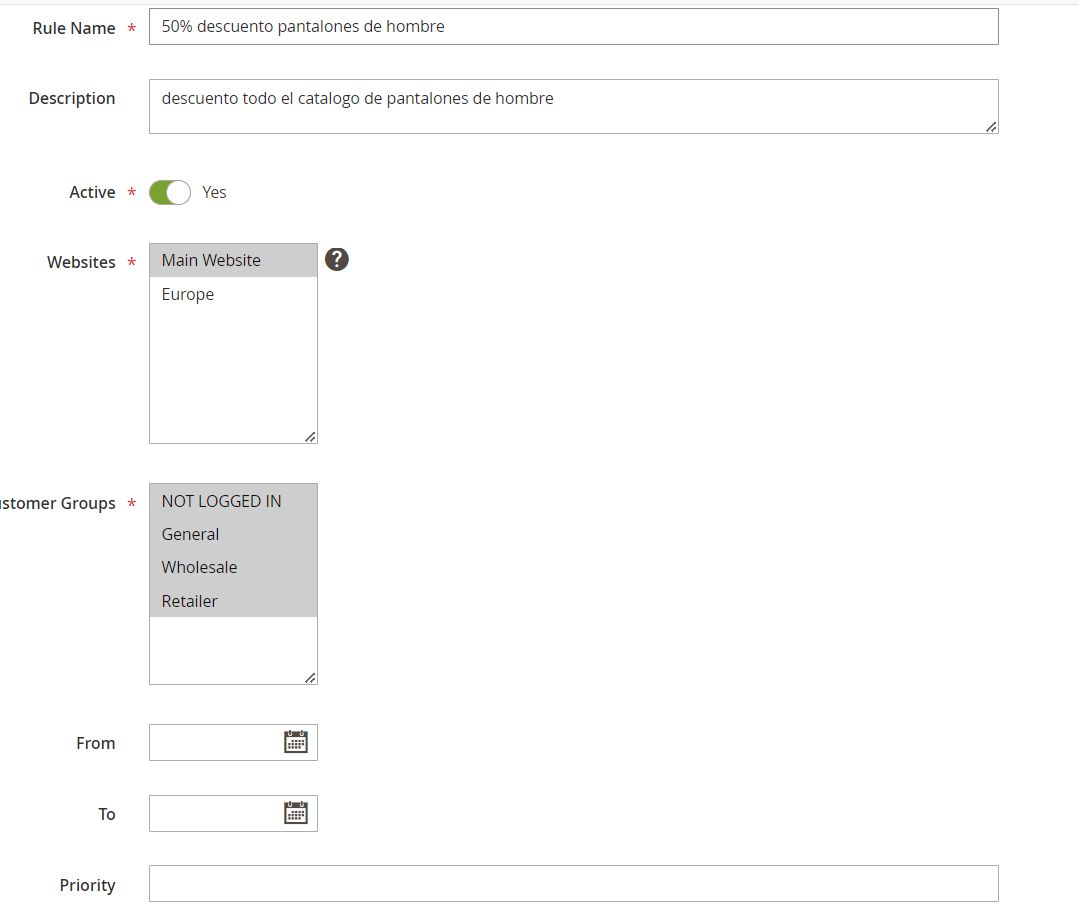
The conditions are the rules that your catalog price rule will have, if these rules are not met the rule will not be applied.
In case you use the rule for all the products in the store, skip this step.
At the end of the window select the condition option.
A short message will be displayed that says, If ALL conditions are TRUE, you can change the ALL and TRUE options by clicking on them in case you want to make a different rule.
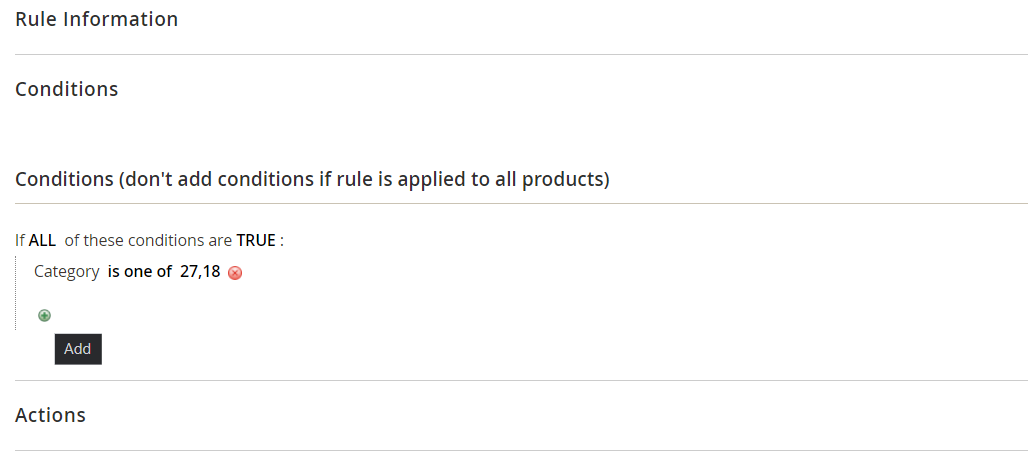
Click on the Add icon to set the rule conditions.
Keep adding conditions with the Add icon and repeat as many times as necessary depending on the rule you want to have.
At the end of the window select the Action tab.
In the dropdown Apply option, select the setting that suits you best:
Apply as a percentage of the original price: the updated price is calculated by removing a percentage of the original price.
Adjust final price to this percentage: the updated price is the percentage of the original price.
Adjust final price to discount value: the updated price is a fixed number. Enter the discount amount in the Discount Amount option. Price rules include the discount setting for the subproduct by choosing Yes in a different case select No.
To avoid applying the discount many times to a single customer, you should set Yes for the Discard Subsequent Rules option.
Click on Save and Continue Edit or in case you want your rule to be active from the moment you created it select Save and Apply.
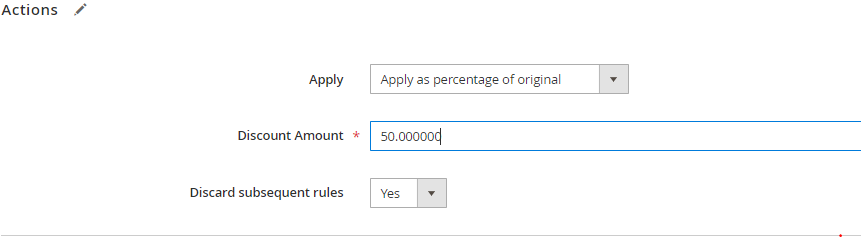
Catalog price rules in Magento 2 can be part of a great marketing strategy to attract customers, where special prices are used on products when they meet certain conditions based on product attributes. By using these rules, it will surely motivate your customers to want to finish their purchases or buy more products, thus increasing the income of your store. If you still have questions or questions on the topic, we recommend you visit the official Adobe page or specifically the section Create a Catalog Price Rules.

Using free shipping on our products by using a coupon or a price with a minimum purchase is a great way to incentivize our customers to buy.
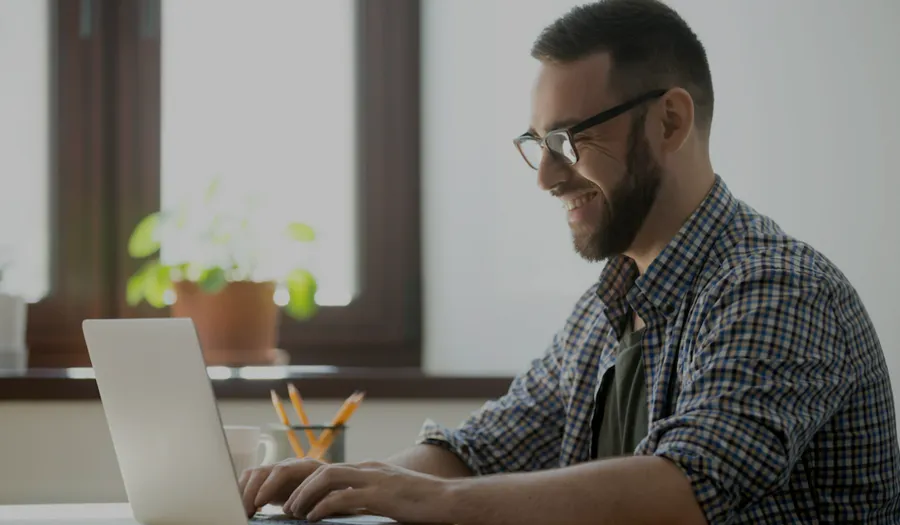
Magento is a robust eCommerce solution that has consolidated itself as one of the industry leaders and is quickly growing in popularity amongst...
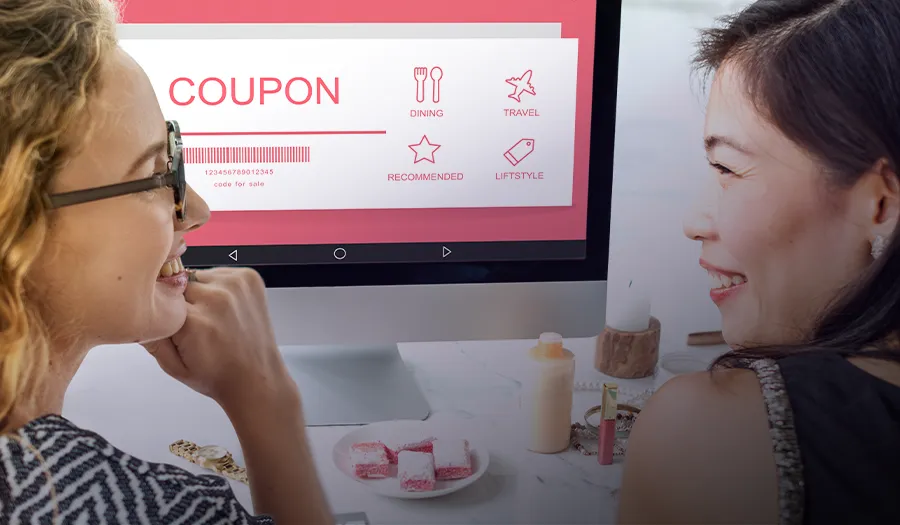
If you own an online store, you already know how important it is to attract and keep loyal customers. Coupons are a powerful tool for achieving both...