User Management in Magento
Today we will see how to manage each user in Magento, make changes in their data, shipping, and billing addresses, and even help them in their...
Every minute counts, so every click that can be avoided and being able to apply changes to a large number of products at the same time will certainly be something we will want to do.
You can mix this process with the product filters to be able to modify just the products.To perform any of the listed actions that can complete, it is first necessary to select one or more products using the checkboxes in the first column.
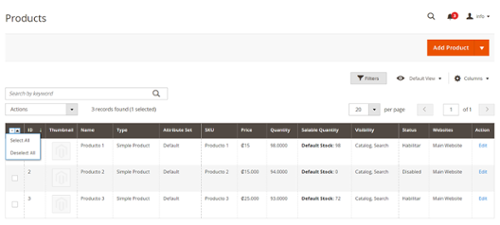
Change Active / Inactive status
This functionality can be used when we have a list of products that must be disabled. If they want to be enabled again to be available again in the store, think of seasonal products that will only be available for a short time for a sale to the public.
In the same way, we can select the products and enable them again.
Update Attributes
With the Update Attributes functionality, it is possible for more than one product to update one or more of its attributes, applying the changes to all selected products.
Here the changes are classified into three categories:
Attributes
Essential product attributes include name, price, descriptions, and other fields.
Advanced Inventory
Inventory management includes quantity, if in stock, limits, and backorders.
Websites
Include or pull products from websites that exist in the store.
Demonstration video:
In the previous video, we changed the product's short description to Promotional Products and gave a special price to our products.
These changes are known as Bulk Actions and are added to a work queue to be processed asynchronously according to the cron configuration that the store has not to harm the site's performance. These actions are executed every minute by default, but this can change.
We can see the Bulk Actions work queue if we go to System -> Action Logs -> Bulk Actions.
Read more about Magento: Advanced Magento Reporting
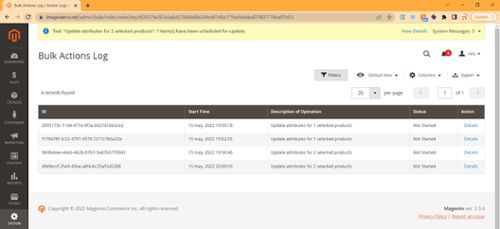
Assign Inventory Sources (Inventory Source)
Inventory Sources are physical locations where a product can be managed and shipped to fulfill an order from our store.
This functionality in Magento allows us to manage our inventory by aggregating our complete list for sale and yet having it physically in different locations. A Source can be warehouses, physical stores, distribution centers, pickup locations, and direct carriers.
So with the Assign Inventory Sources functionality, we can indicate that we have, for this case, products both in our default (initial) store and in our warehouse. We can then assign inventory available for sale by adding the amount of stock in our Salable Quantity.
In the previous video, I assigned two products to the Source Bodega, and this association adds the Source with quantity 0. In the video, we also change the inventory quantity of a product to increase the Salable Quantity.
Unassign Inventory Source
Another possible action is to Unassign Inventory Sources. To do this, we select the products that we want to remove from our Source, and in the Source list, we choose the Source that we want to remove related to our product.
Transfer inventory to a source
Here we can move entirely from one source to another to transfer the entire product inventory to a new location.
It is also possible to decide using a checkbox if you want the product association to be removed from the destination source.
Read: User management in Magento
Final thoughts
Can perform all of the above functions within the same product individually. Creating these features comes to solve a problem that had the administrators were doing these actions product-by-product was consuming a lot of time.
With Mass Actions, it is possible to go from making updates that used to take hours to manage inventory to minutes, reducing the number of clicks required considerably and reducing the possibility of making mistakes, and increasing productivity.

Today we will see how to manage each user in Magento, make changes in their data, shipping, and billing addresses, and even help them in their...
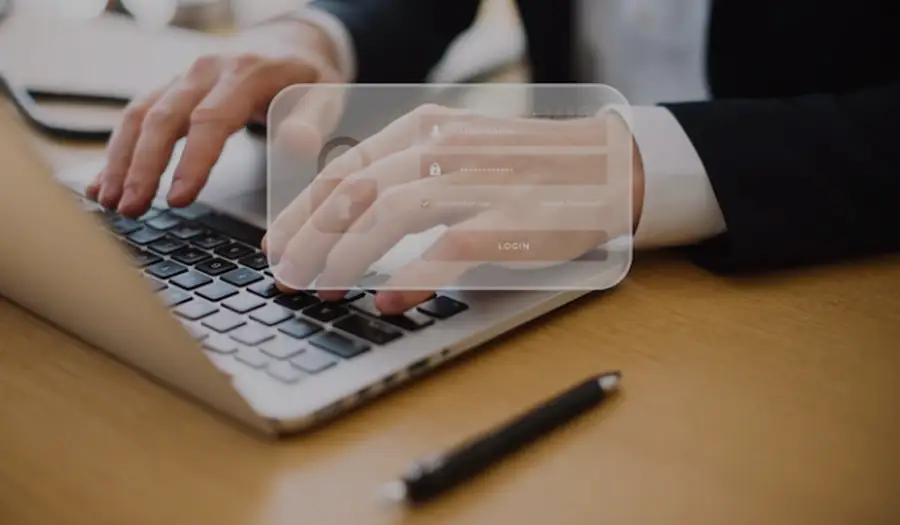
1 min read
Next, we will see some basic measures that can apply to improve the security of our online store.For some of these, you will be able to apply them...

Because companies must adapt to a digital sales market where platforms such as Magento B2B provide options to manage the massive orders that come in...