Value and implementation of sites, stores and views in Adobe Commerce
Through this blog we will learn how to implement and know the importance of a great feature that Magento gives us, which allows us to have different...
2 min read
Por Diego Aguilar Z. | May 16, 2023
If you own an online store, you already know how important it is to attract and keep loyal customers. Coupons are a powerful tool for achieving both goals, as they give your customers incentives to shop at your store and make them feel valued for their loyalty.
We'll explore how to create your coupons and how to manage them effectively, as it can help you boost your business online. If you want to grow your virtual store and maximize your sales, follow these steps to create your coupons in Adobe Commerce.
Steps:
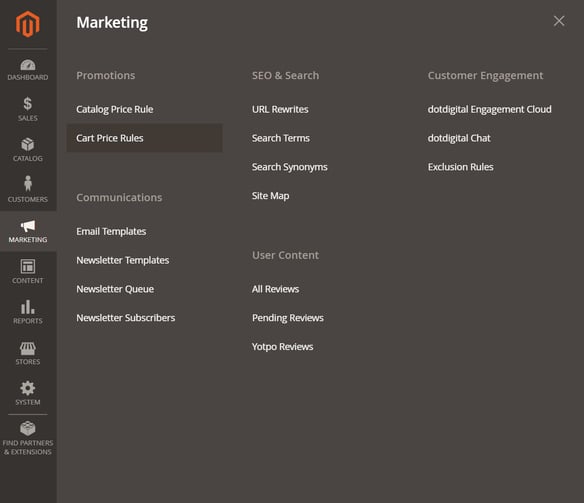
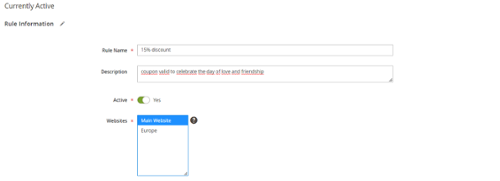
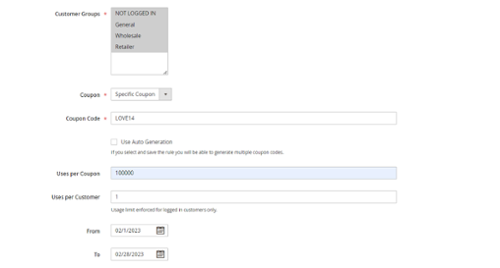
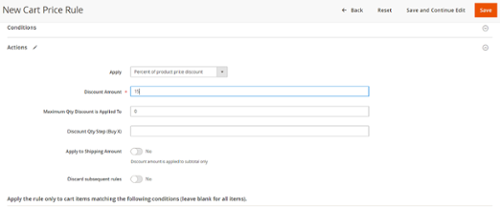
>>Value and implementation of sites, stores and views in Adobe Commerce<<
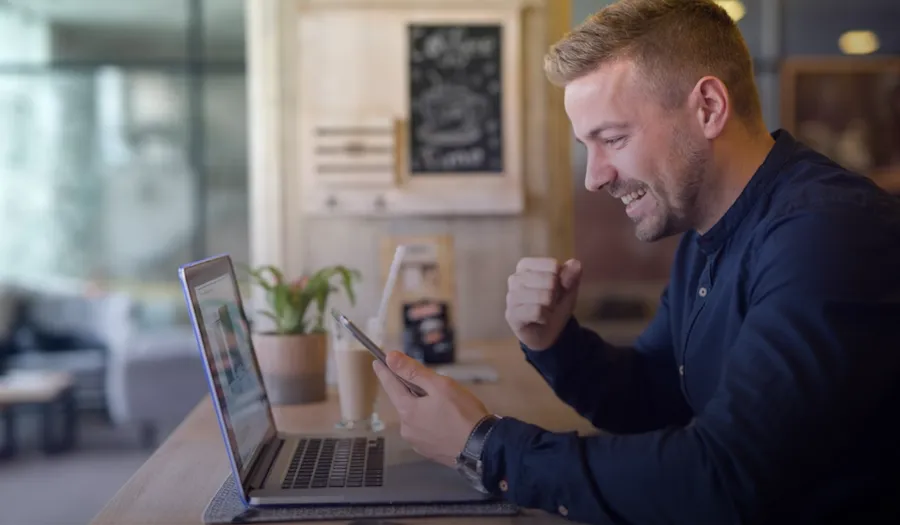
Through this blog we will learn how to implement and know the importance of a great feature that Magento gives us, which allows us to have different...

Do you know that you can add reusable and custom content to different areas and pages of your Magento online store easily and efficiently? The “CMS...
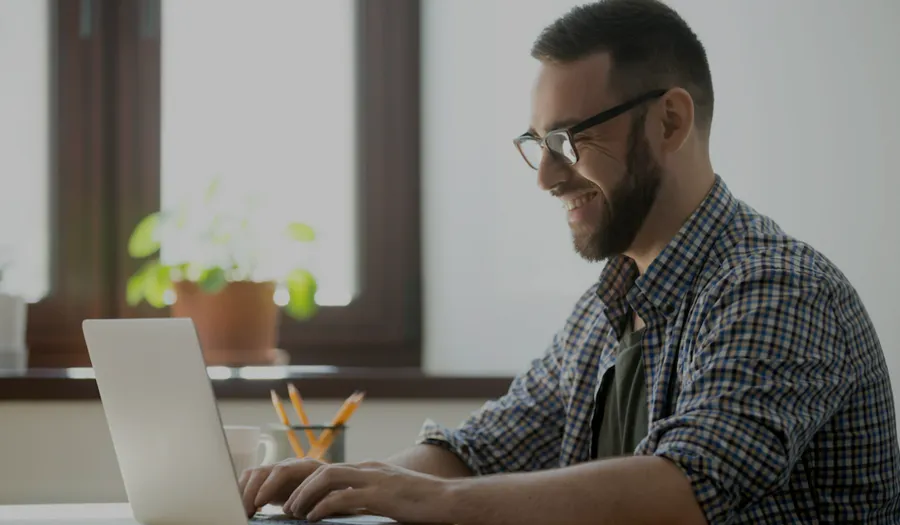
Magento is a robust eCommerce solution that has consolidated itself as one of the industry leaders and is quickly growing in popularity amongst...