Content personalization in Magento Commerce
Magento is a robust eCommerce solution that has consolidated itself as one of the industry leaders and is quickly growing in popularity amongst...
2 min read
Por Daniel Zapata | Apr 25, 2023
Do you know that you can add reusable and custom content to different areas and pages of your Magento online store easily and efficiently? The “CMS Blocks” are the perfect solution. These are static content blocks that allow you to add text, images, videos, widgets, and more anywhere in your store.
In this article we will show you how useful they are and how you can start creating and using them in your Magento online store.
Content
What is a CMS Block?
A CMS block in Magento Commerce is a modular unit of reusable content. These blocks are a way to create content that can be added to different pages and areas in an online store. They can be used to add text, images, videos, widgets, and much more.
Why should you use CMS Blocks?
Here are some of the reasons why you should use blocks:
How to create and use CMS Blocks?
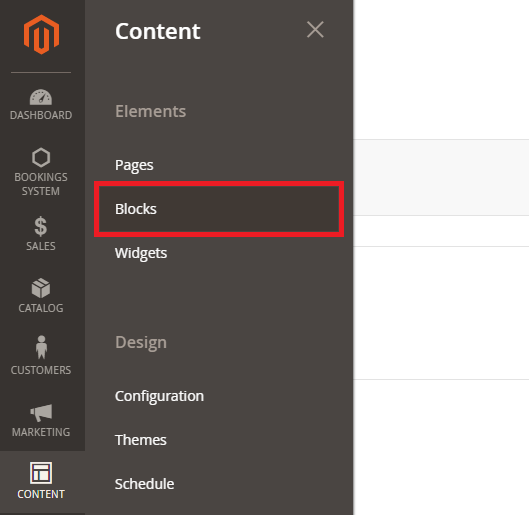
In this tab you can see the list of the existing blocks, to create a new block just click on the "Add New Block" button: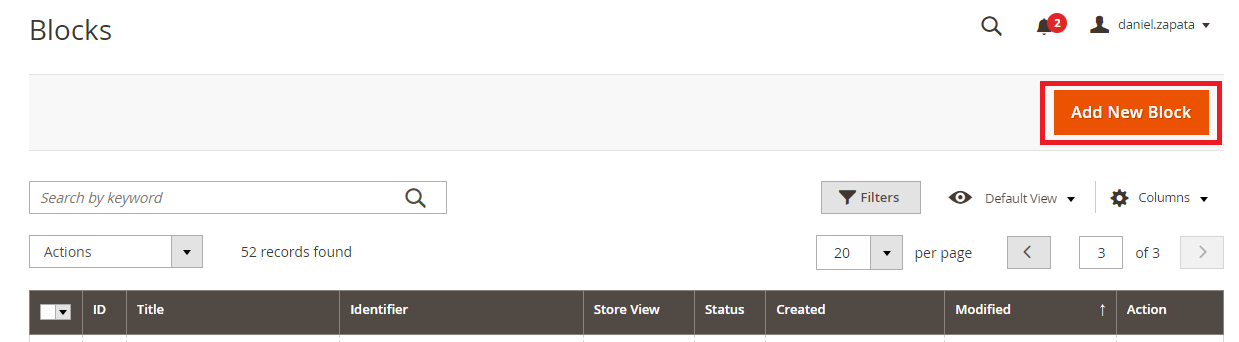
You must add a title, an identifier, and the content you want to display in your block. Then press the save button and you will have your block created: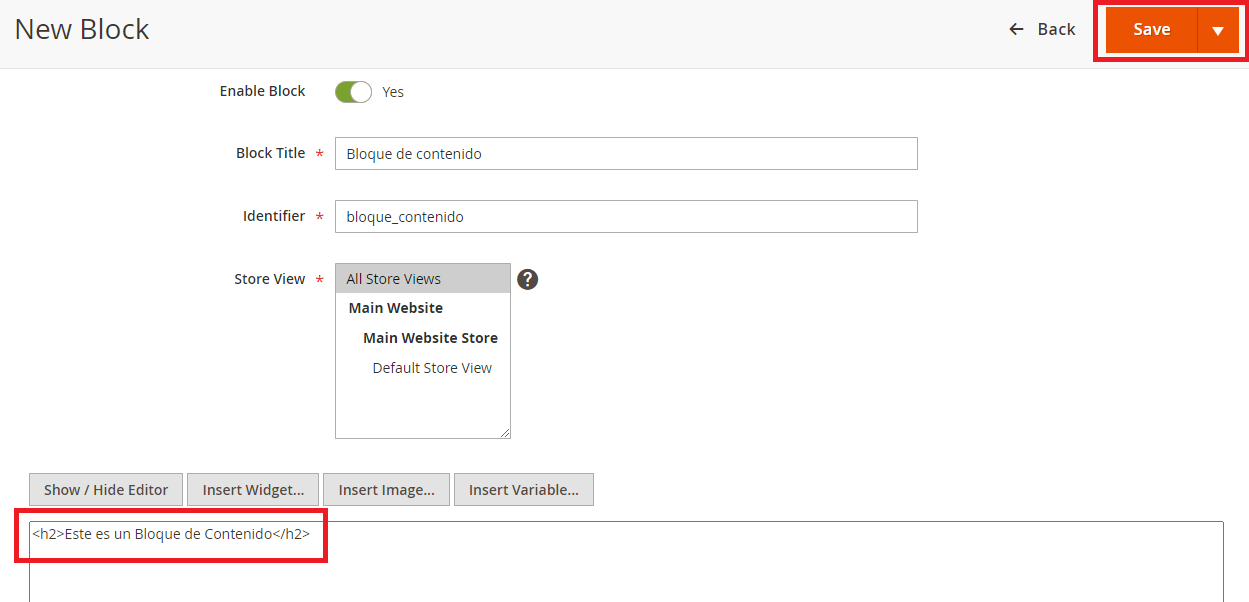
Now that you have your block, you must create a page where you can add it to display it. To do this go to the section Content > Elements > Pages: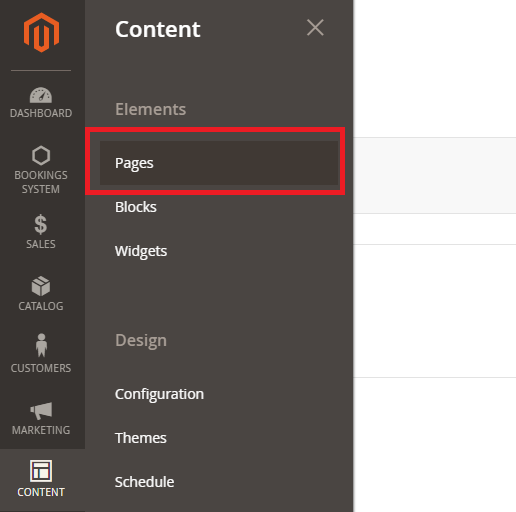
In this tab you can see the list of existing pages, to create a new one simply click on the "Add new Page" button: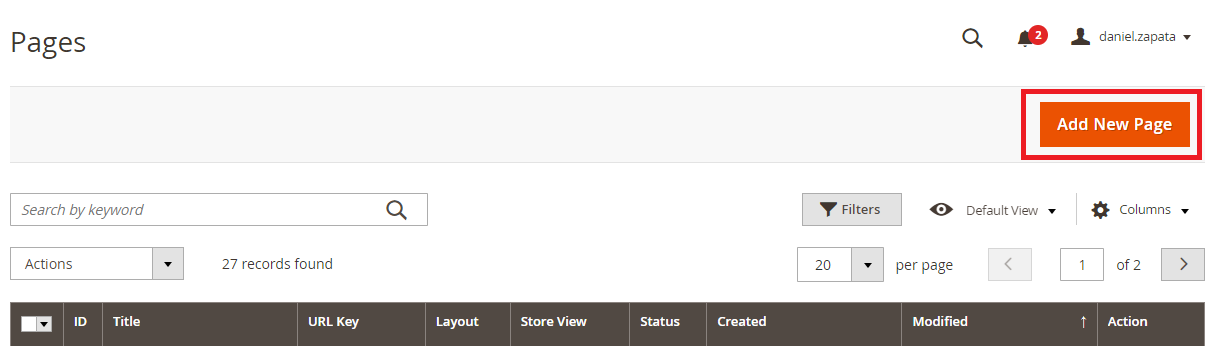
You must add the title of the page and click on the "Insert Widget" button: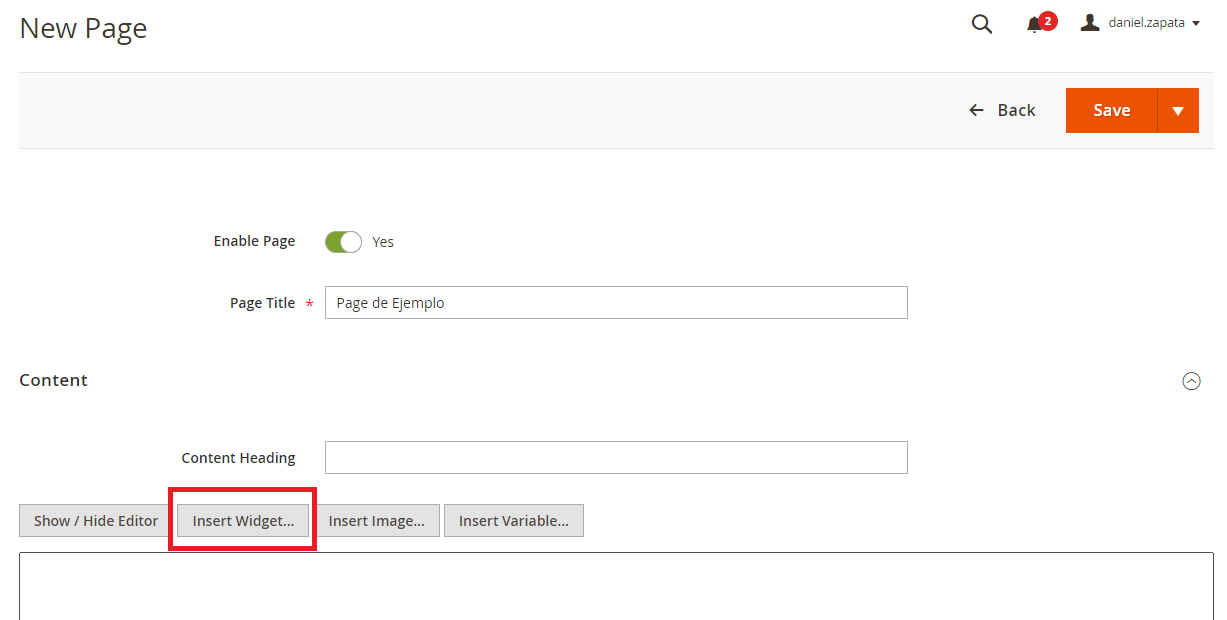
Select the "CMS Static Block" option: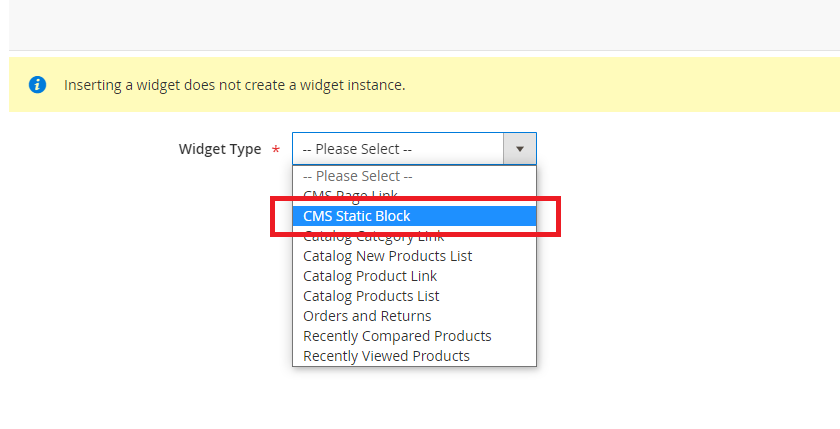
You must select the block you previously created: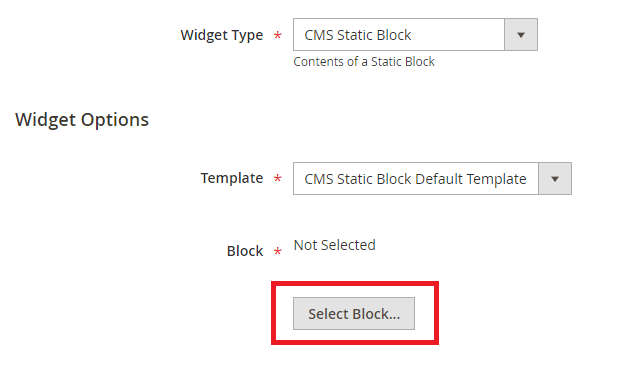
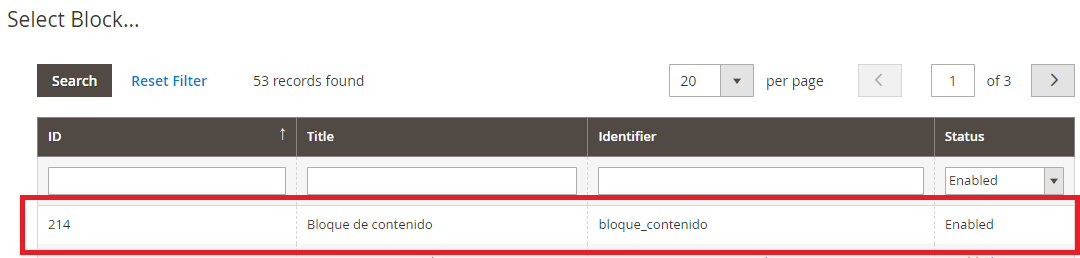
Then click on “Insert Widget”: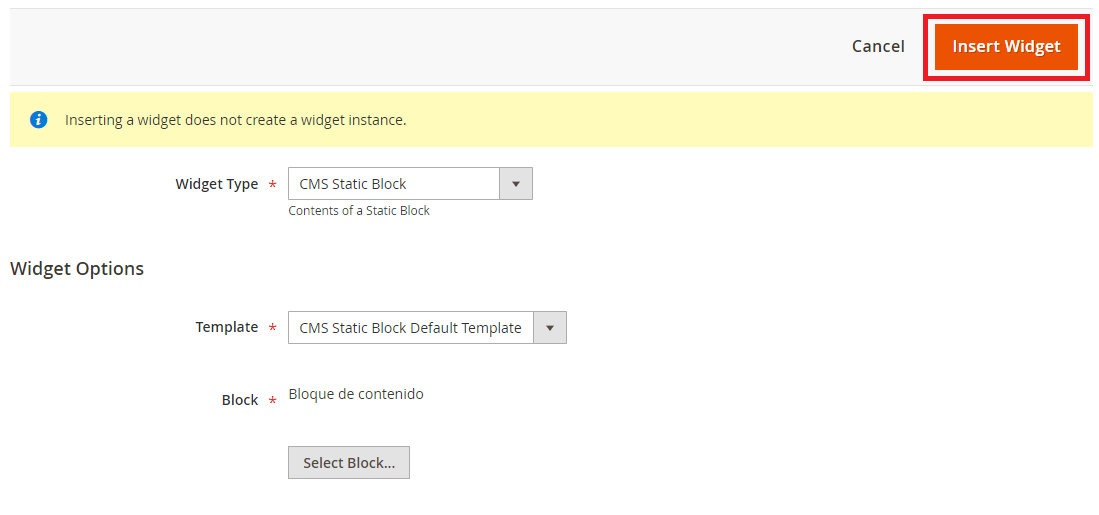
The code to display that block will be automatically added to your page: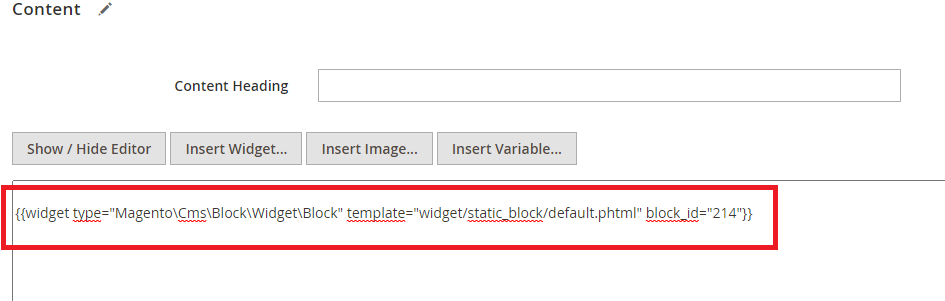
You just must save the changes and now you can see the content block you have created: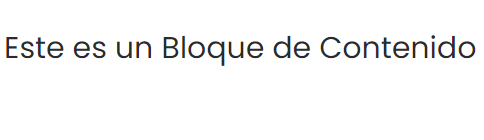
In this example we simply add a title element to the block, but remember that you can create blocks with much more elaborate content and styles: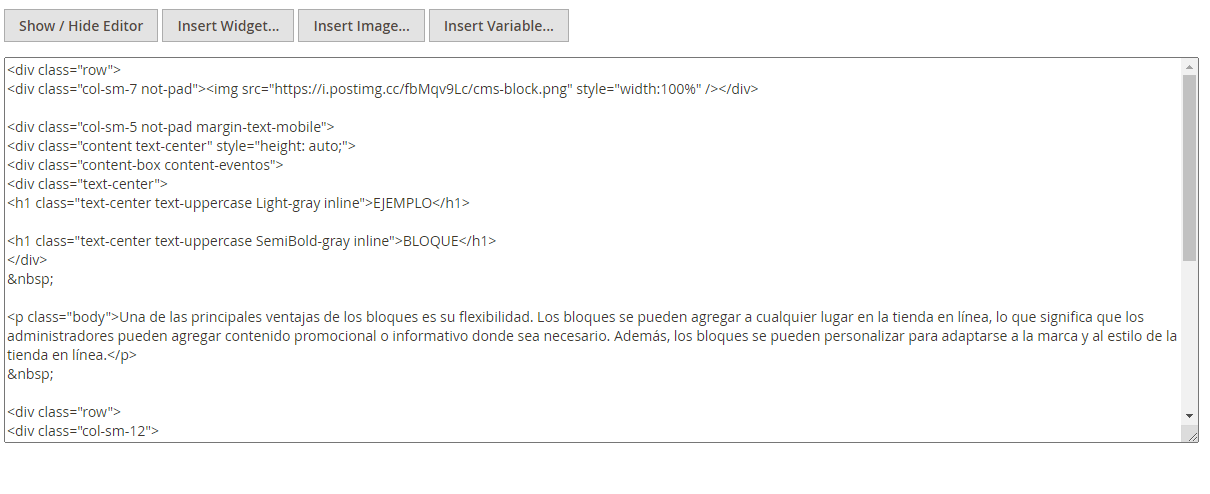
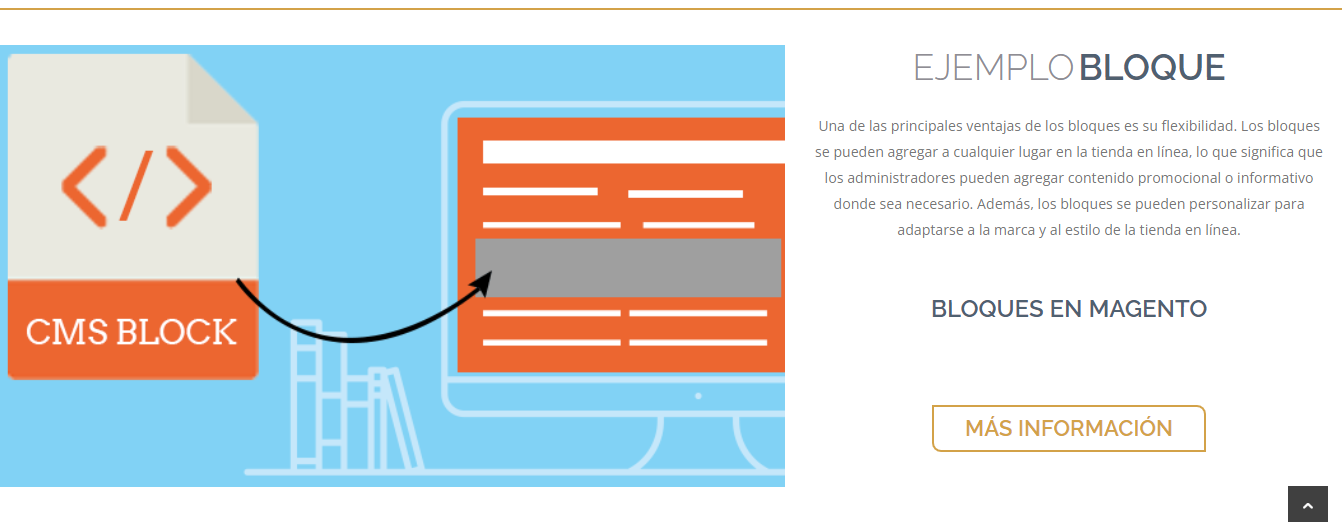
Blocks are a valuable feature in Magento Commerce that allows online store admins to add and customize content flexibly and efficiently. Blocks are easy to create and customize, can be reused across different areas and pages, and allow version control of content. All these factors make blocks a very useful tool to improve the user experience and increase sales of your online store.
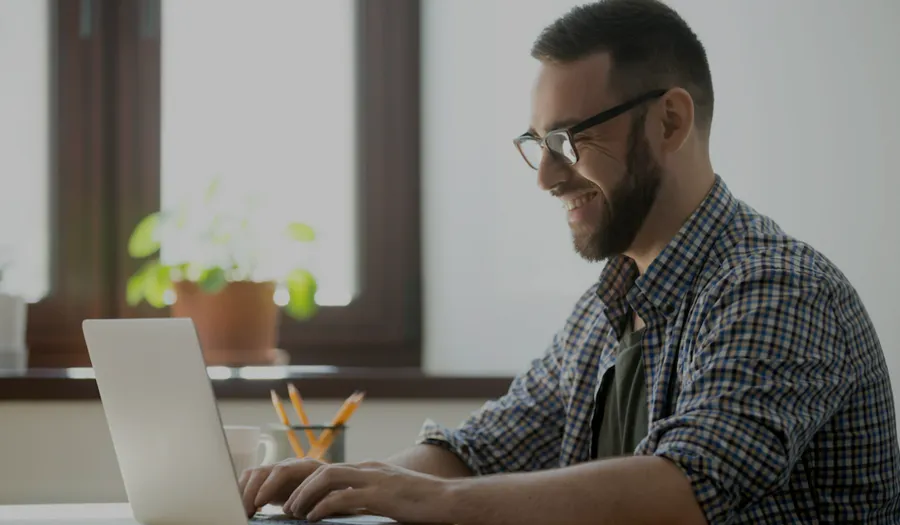
Magento is a robust eCommerce solution that has consolidated itself as one of the industry leaders and is quickly growing in popularity amongst...
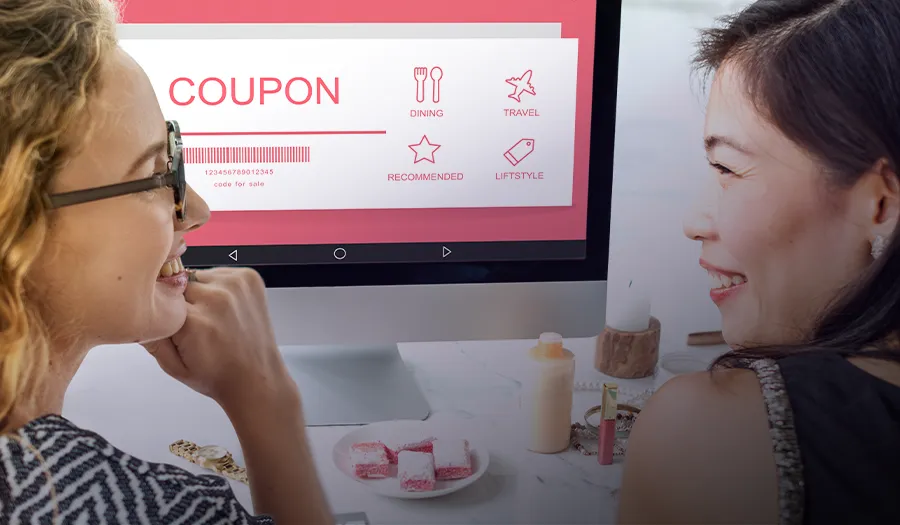
If you own an online store, you already know how important it is to attract and keep loyal customers. Coupons are a powerful tool for achieving both...
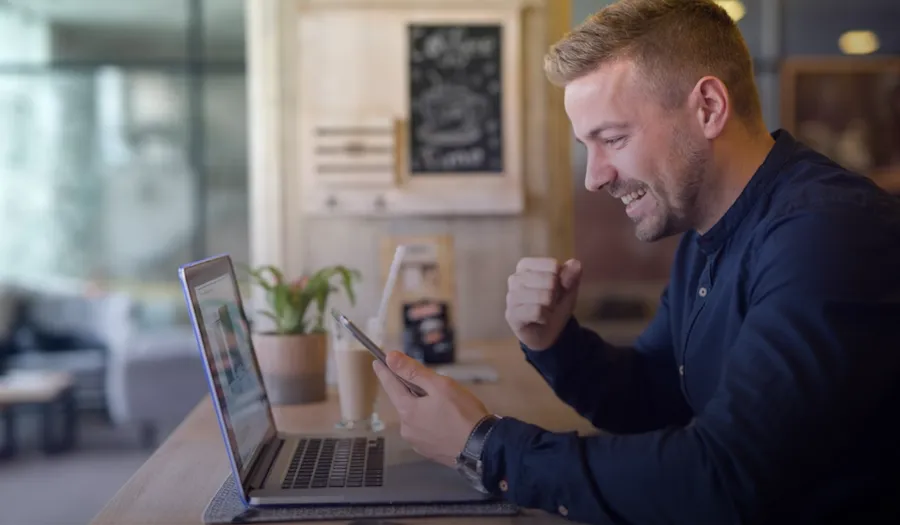
Through this blog we will learn how to implement and know the importance of a great feature that Magento gives us, which allows us to have different...