How to create chats and chatbots in HubSpot
Learn how to create chatbots and live chats within HubSpot, how they empower the sales team's lead management and improve the customer experience.
Following up with customers often becomes a tedious task, and many companies today suffer from this problem. It affects the performance of the sales team. But there is a perfect solution to this problem, HubSpot's automated approach, and follow-up sequences.
If we took a closer look at the landscape 10 to 15 years ago, customer follow-up consistently stood about making calls and waiting for the prospect to give us an answer that time, many important details, such as their purchase intent, customer relations with your brand, products, and services, and with this the possibilities of a 1 to 1 approach with the prospect become brief.
Within this blog, we'll work on these aspects: How to create and use a follow-up sequence in HubSpot? For this, we'll materialize the following efforts that every company that makes use of CRM should know:
How to Create a follow-up Sequence?
Within HubSpot's omnichannel qualities, the visualization of the activities and relationships with contacts is key to success.
In HubSpot, some modules take care of sales objectives, such as contacts, automation, and sales. Some companies ignore or have not yet understood that it also has modules and tools that work together with HubSpot's to automate the approach with prospects in the database, such as the automation module, where we find the sequence and workflows.
We have explained within our blogs: What is HubSpot sequence, and what are they used? So we will contextualize their configuration and use it in the following three steps:
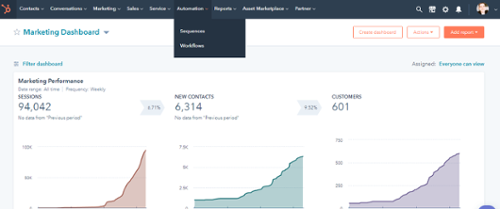
When you enter the tool, the following screen will appear:
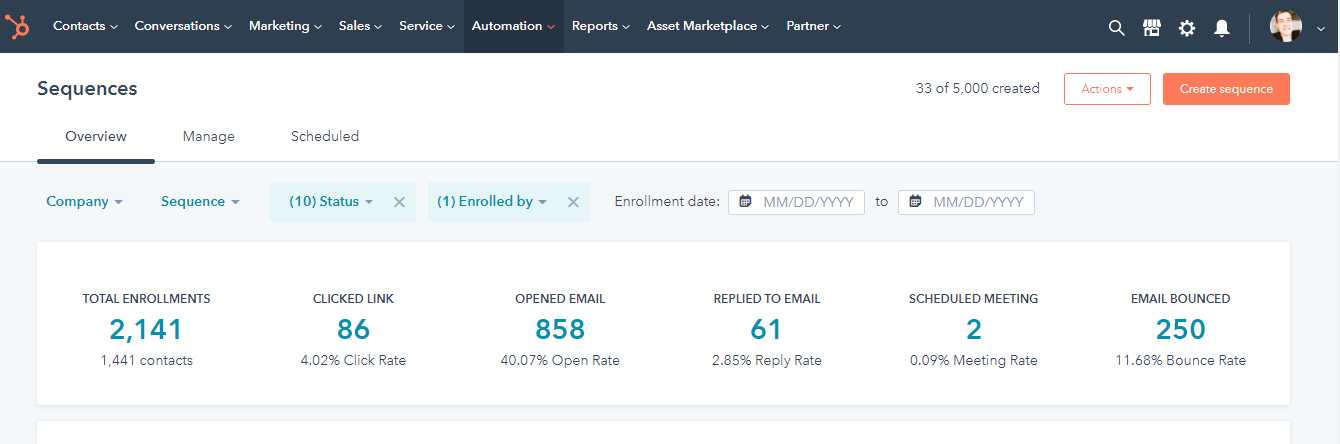
The Sequences tool has many attributes, performance qualifiers, activity management of enrolled contacts, responses, scheduled email sendings, and analysis according to each one of the team sequences.
To create a sequence, you need to go to the orange button in the top right corner. Once inside, HubSpot, as with other tools such as templates, snippets, and forms, will show us a range of different configurations with which we will be able to direct our strategy for using sequences.
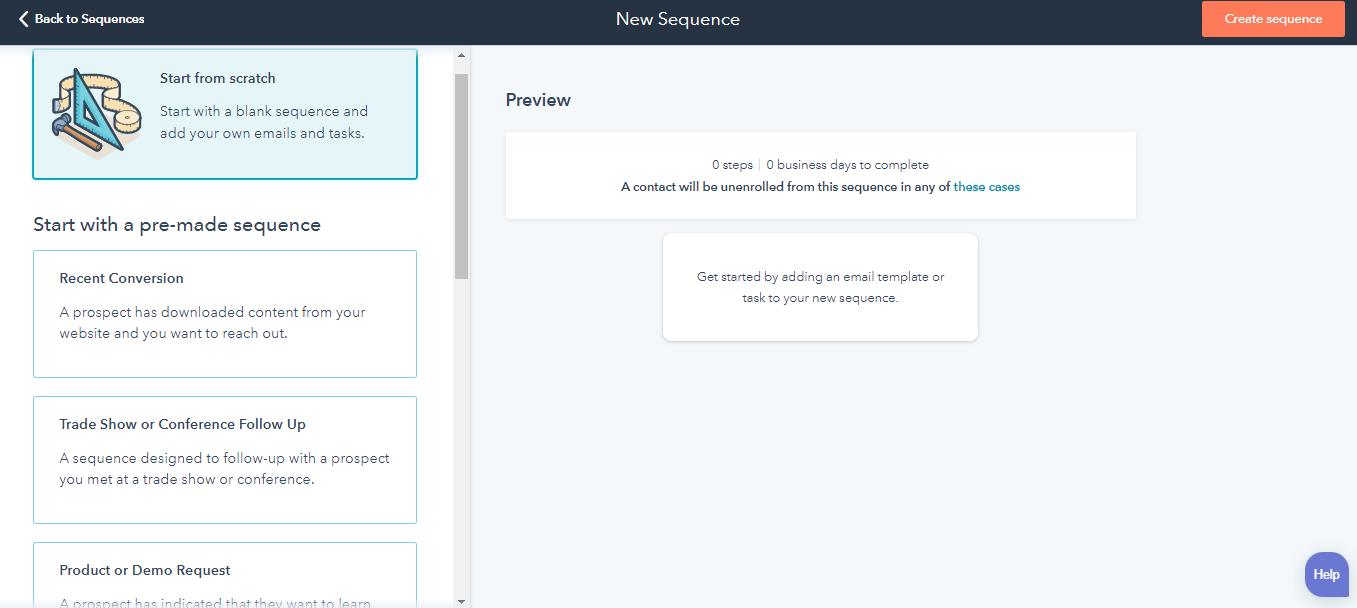
Within your options, there are different types of options such as:
Now, consider the elements above, there are three ways to create a sequence:
When creating a sequence from scratch, the following display will appear on the screen:
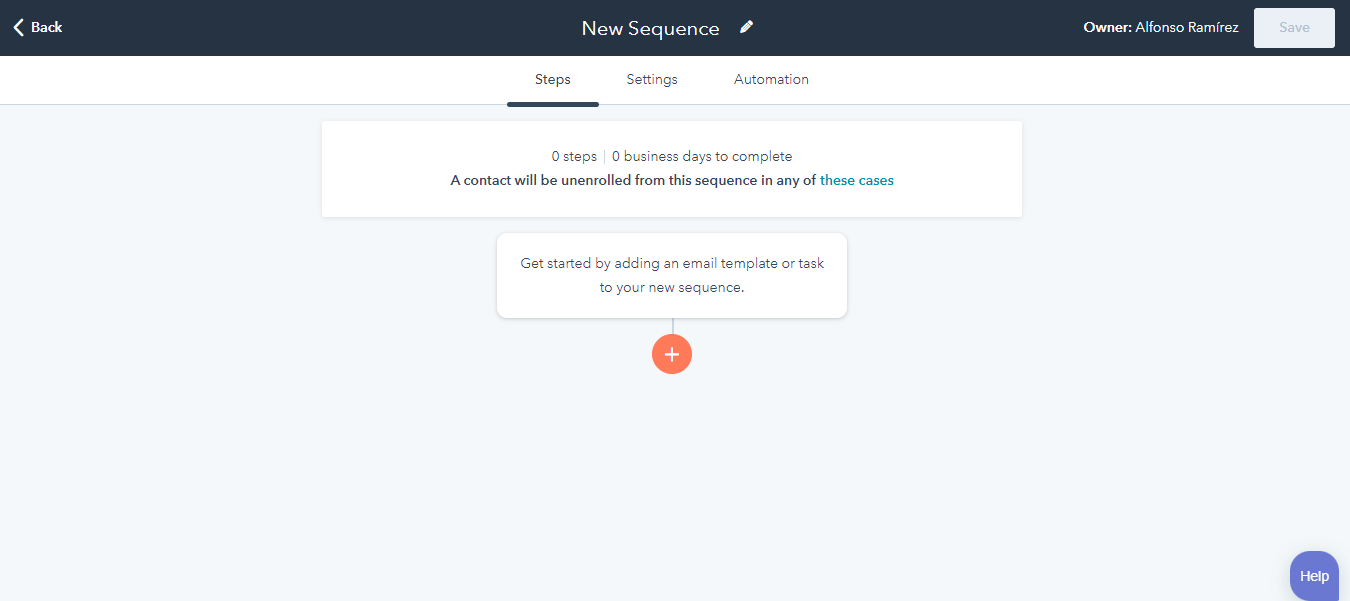
Template sequences have defined steps, tasks, and configurations. In these sequence templates, HubSpot demonstrates the content display, custom property tokens, which are custom fields of existing HubSpot properties, to automate the sequence content.
These template models can also be edited, HubSpot makes a test of each template.
How to use them within the CRM?
Sequences by nature, HubSpot created them as a support for sales teams. But it's a multi-purpose automation tool, supporting all commercial areas such as marketing, sales, and customer service. They could've been from the sequences tool, the contacts module, and a specific contact record.
When creating sequences, the HubSpot platform defines the following conditions for the user:The sequence won't be able to register emails that bounced before.
Benefits of sequence automation for sales teams
Sequences are undoubtedly fundamental aid for sales teams. This tool manages prospecting actions, customer outreach, lead nurturing with valuable content, establishing contact with qualified prospects in a 1 to 1 relationship.
The sequences can be used as a silent salesperson to support the sales team in generating more meetings, lead engagement, and eventually more sales. This tool analyses performance in conjunction with HubSpot's activity, and interaction analysis software shows contact responses and how they react to the content received.
If you would like to learn even more about HubSpot's sales automation tools and how you can increase the growth of your business, schedule a consulting meeting with our team.

Learn how to create chatbots and live chats within HubSpot, how they empower the sales team's lead management and improve the customer experience.
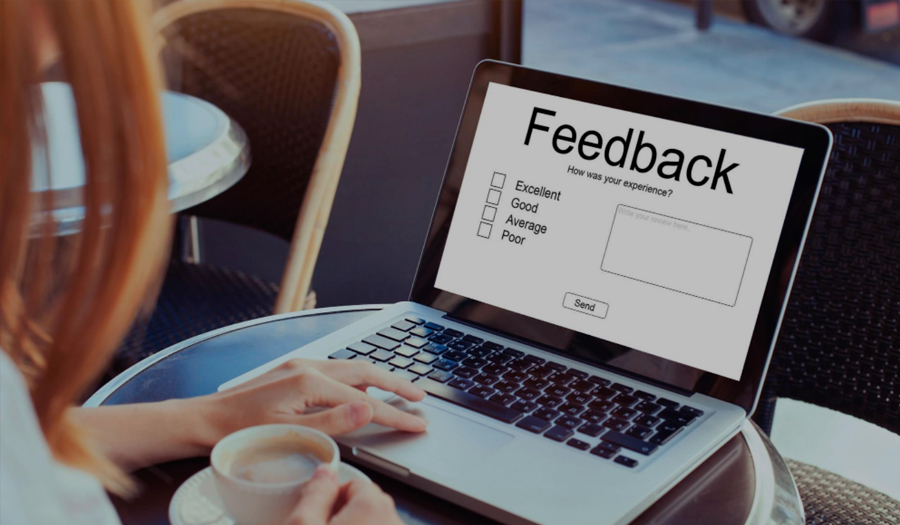
Find out what HubSpot surveys are, what they are for, the types of surveys you can develop within the CRM and how they bring value to the customer.

Discover HubSpot's service module, tools, how they automate the service team and improve the customer experience.