Automate your service platform with a service portal and a CRM
As a result of the commercial and social constraints applied to address the health emergency, the need to move from a face-to-face to a digital...
Websites are no longer limited to being informational portals for businesses. Many aspects of the website contribute to the user experience, such as forms. A web form is one of the best ways to get information from customers and are essential tools that collect data for businesses.
Liferay Forms provides a robust form creation tool so you can collect the user data you need. You can create anything from simple one- or multi-question surveys to complex forms that gather more information. With Liferay, you can quickly complete a form and share it with users.
Otherwise, it will use the default: Untitled Page.
7. Click the Add ![]() to include the form elements.
to include the form elements.
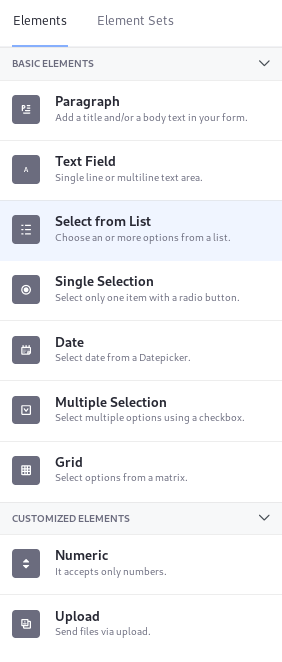
8. Drag an item from the list into the form generator.
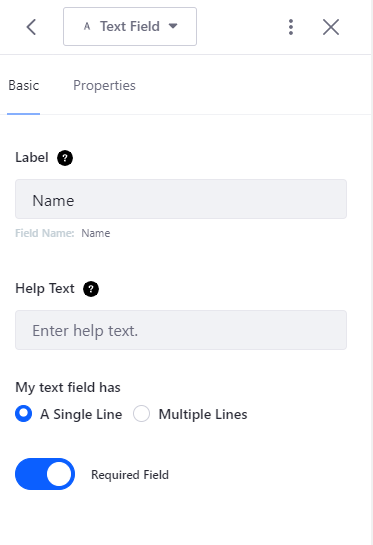
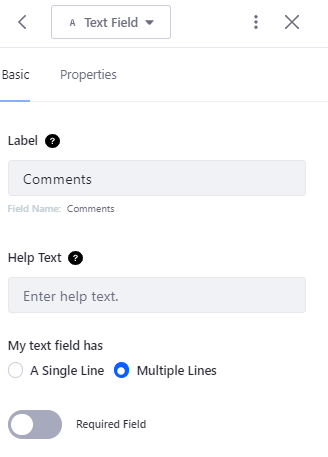
This is what the form would look like from the creation part: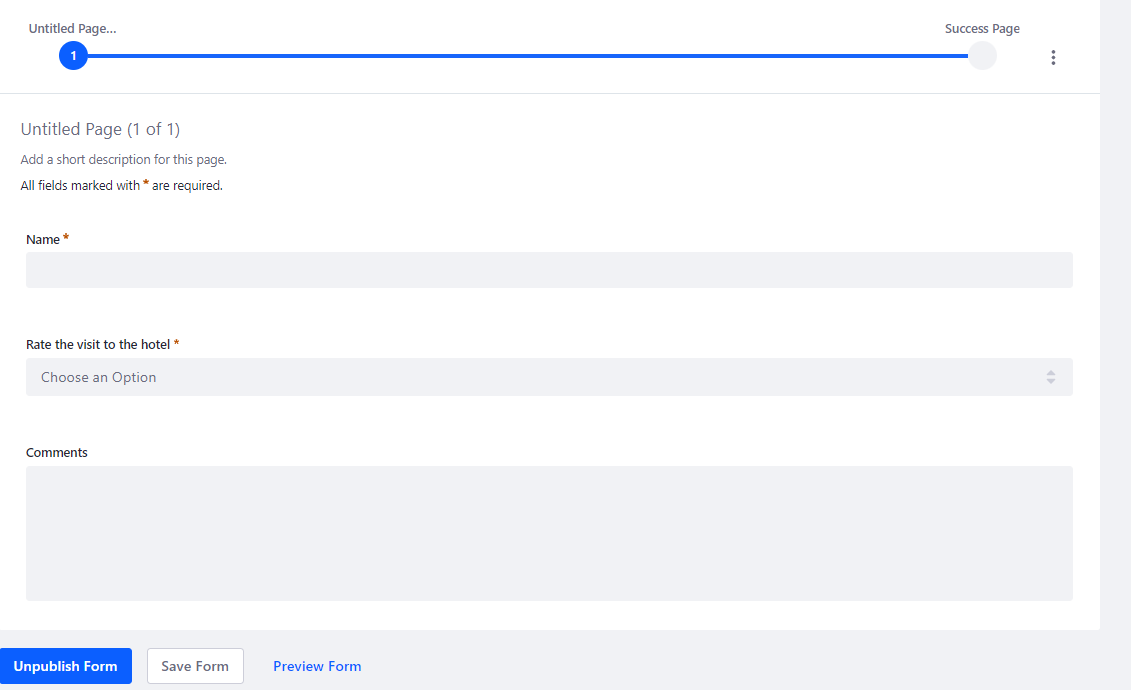
9. Add a success page.
The success page helps users learn that their form has been submitted and the information has been received. The default Liferay success page is useful.
To add the success page click on the three dots that appear on the form on the back right, then click on add success page and add the title and the content you want to display:

10. Click on the save form.
.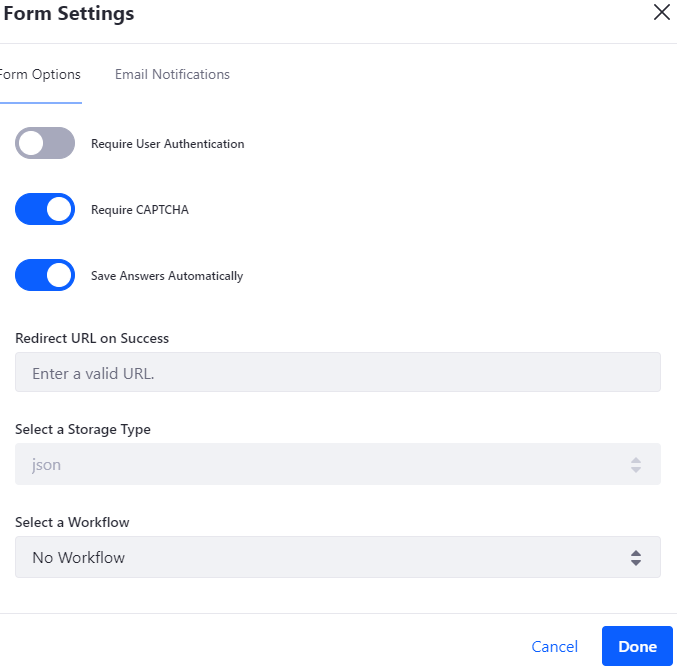
2. Email notifications.
Check the box to send an email each time a user fills out the form and include the information of the email to which you want the information to be sent.
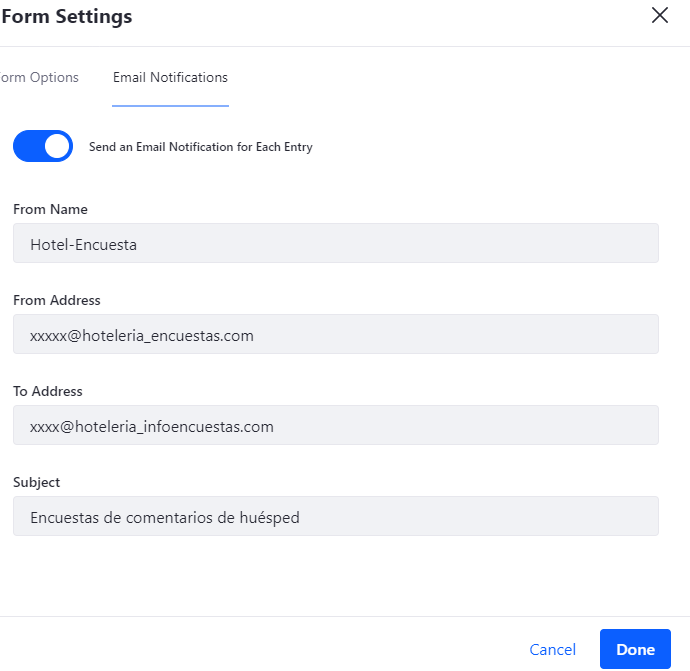
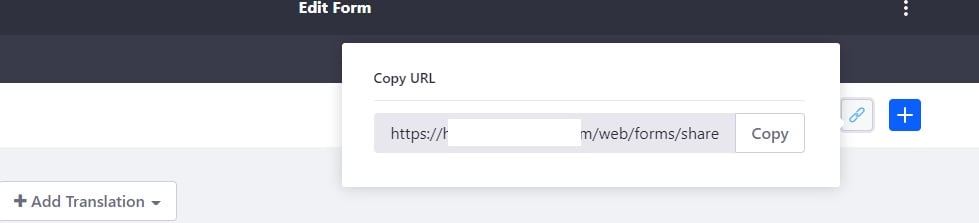
Visualization of the form:
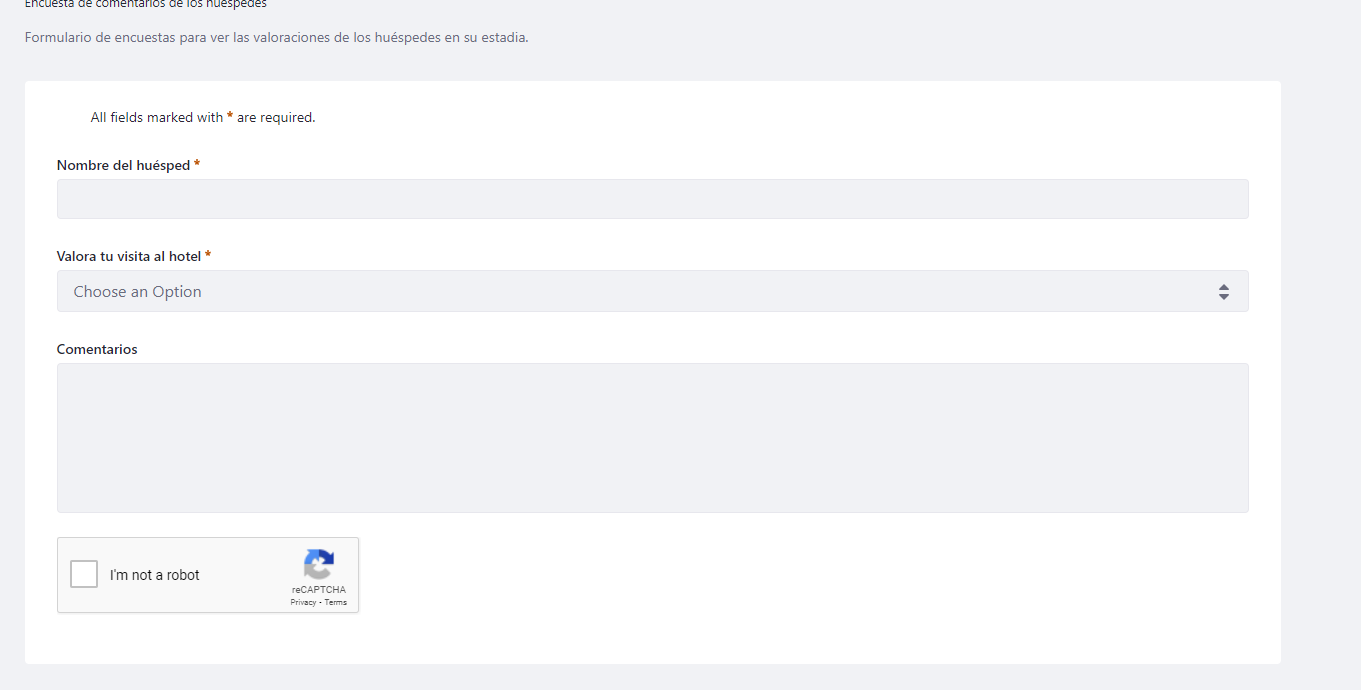
4. Visualization of collected data
You can view the data in the emails you will receive when a user fills out the form and the creation of the form.
Forms are essential tools on websites. They provide a means for potential customers to join and inquire about your products in a more specific and personalized way, as well as provide personal details that are useful to the business.
When designing a website, including forms is crucial for overall business growth, especially if you want to gain and retain customers online.
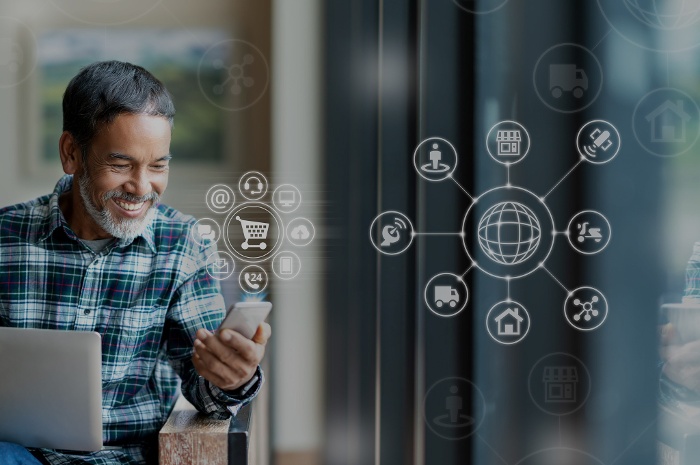
As a result of the commercial and social constraints applied to address the health emergency, the need to move from a face-to-face to a digital...

Magento is a powerful and flexible e-commerce platform with a wide variety of SEO tools to ensure that the website ranks high in search engines.

One of the most important things to consider when implementing marketing strategies and methodologies is the conversion rate obtained according to...